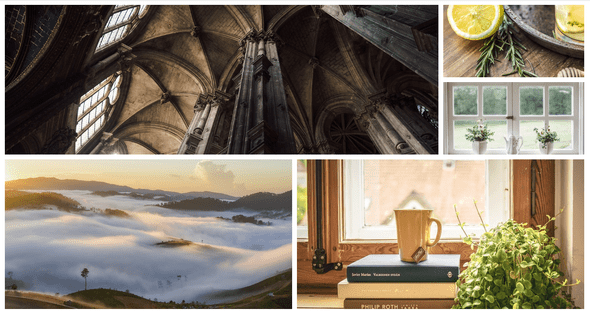Create a Mosaic in HTML and CSS
March 20, 2019
Click on the image to view the screen cast.
Here is the accompanying code.
<!DOCTYPE html>
<html>
<head>
<meta charset="utf-8" />
<meta http-equiv="X-UA-Compatible" content="IE=edge">
<title>Mosaic</title>
<meta name="viewport" content="width=device-width, initial-scale=1">
<style>
.container {
display: grid;
grid-gap: 10px;
max-width: 1200px;
margin:auto;
grid-template-columns: repeat(4, 1fr);
grid-template-rows: repeat(4,minmax(10px, 150px));
}
.image1 {
grid-column: 1/4;
grid-row: 1/3;
background-image: url(img1.jpg)
}
.image2 {
grid-column: 1/3;
grid-row: 3/5;
background-image: url(img2.jpg)
}
.image3 {
grid-column: 3/5;
grid-row: 3/5;
background-image: url(img3.jpg)
}
.image4 {
grid-column: 4/5;
grid-row: 1/2;
background-image: url(img4.jpg)
}
.image5 {
grid-column: 4/5;
grid-row: 2/3;
background-image: url(img5.jpg)
}
/* Use this if you want the shrinking image effect */
/* [class^="image"] > img {
width: 100%;
height: 100%;
object-fit: cover;
} */
[class^="image"] {
overflow: hidden;
position: relative;
background-size: cover;
background-position: left center;
background-repeat: no-repeat;
}
@media screen and (max-width: 600px){
.container{
display: block;
}
[class^="image"] {
margin-bottom: 1rem;
height: 200px;
}
}
</style>
</head>
<body>
<div class="container">
<div class="image1">
</div>
<div class="image2">
</div>
<div class="image3">
</div>
<div class="image4">
</div>
<div class="image5">
</div>
</div>
</body>
</html>Written by David Yu who loves to build things in code.You should checkout our facebook for latest events and news